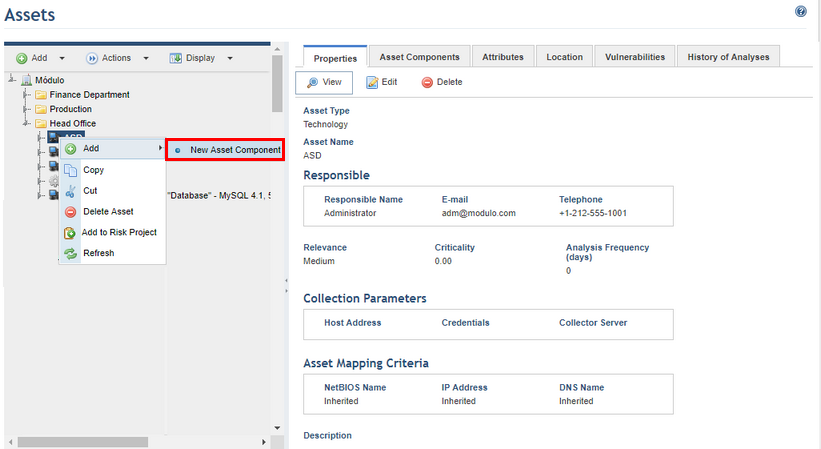
This topic explains how to use the Assets section from the Organization module to create and edit asset components. These must be created within the asset with which they are associated. Note that you cannot change the knowledge base associated with an asset component once it is created.
1. Access the Organization module.
2. Select Manage Assets from the Assets option on the menu.
3. In the Assets section, right-click the asset for which you want to create the asset component, select the Add option, and click the New Asset Component option (see figure below).
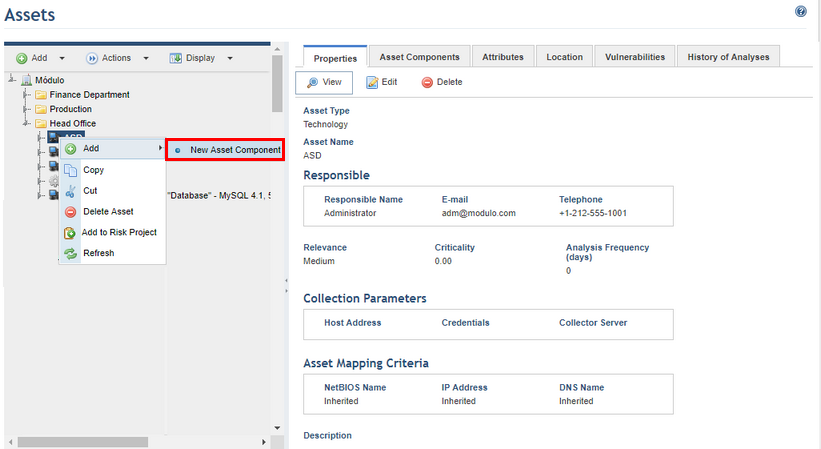
The system displays the Asset Components tab for the asset, where you can enter information on the new asset component (see figure below).

4. In the Knowledge Base section, select the type of knowledge base you want to associate with the asset component under the Type field.
5. In the Origin field, select the origin of the knowledge base that will be associated. The available options are Custom (knowledge bases created by users and imported into the system), Modulo (offered by Modulo) or Third Party (from third parties).
6. In the Associated Knowledge Base field, select the knowledge base related to the asset component that is being created. Only the latest published versions of all the knowledge bases for the type selected in the previous step are displayed in the drop-down list. Once saved, you cannot change the knowledge base associated with the asset component.
The system automatically fills in the Asset Component Name and Knowledge Base Description fields (see figure below). The Asset Component Name field can be edited if necessary. This field is limited to a maximum of 400 characters.
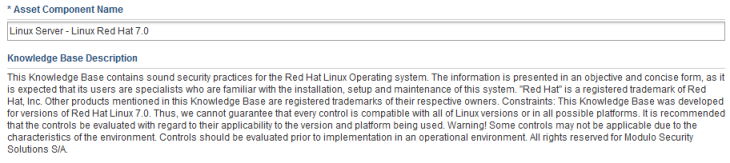
7. In the Asset Component Description field, enter information that describes the asset component.
8. When finished, click Save. If you want to quit the operation, click Cancel.
The system displays the newly created asset component in the list of asset components.
9. To edit the asset component, click its name to load the Properties tab for the asset component and then click Edit (see figure below).
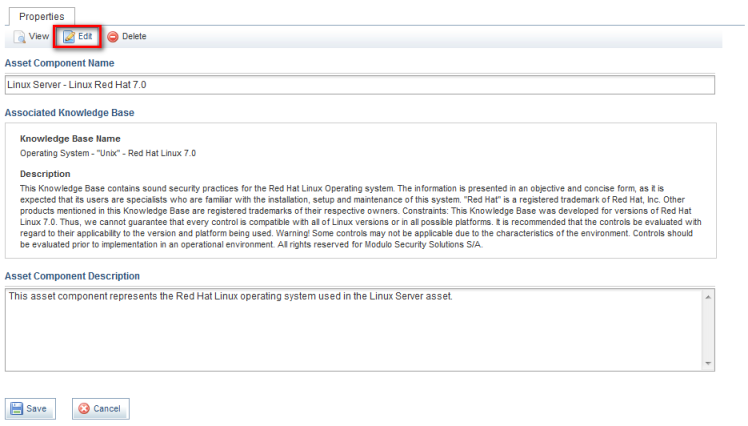
10. Make the necessary changes and click Save. If you want to quit the operation, click Cancel.
The system displays a success message.