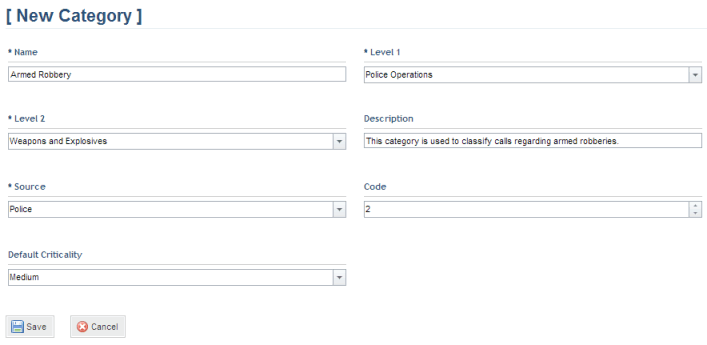
1. Access the Dispatch solution.
2. In the Customizations section, click Call Categories.
The system displays a list with the call categories.
3. Click Create.
The system displays a screen where you can complete the properties of the category (see figure below).
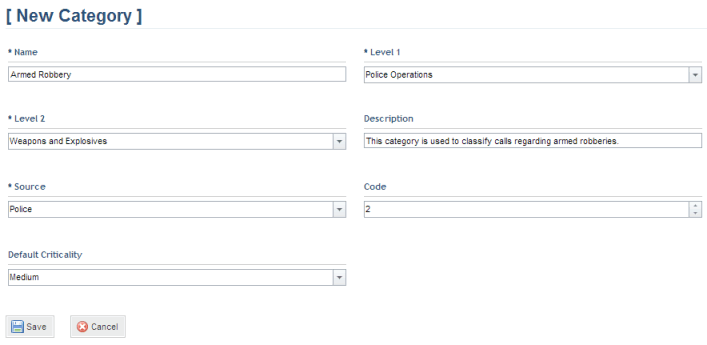
4. In the Name field, enter a name to identify the category using a maximum of 300 characters. This field is required.
5. In the Level 1 field, select the first category level. This field is required.
6. In the Level 2 field, select the second category level. This field is required.
7. In the Description field, provide a description for the category using a maximum of 1,000 characters.
8. In the Source field, enter a source for the calls of the category being created. This field is required.
9. In the Code field, select a value to represent the category code, which will make its identification easier and work as a keyboard shortcut for the category when registering a call.
10. In the Default Criticality field, select one of the available options. This Criticality score will be automatically selected for calls created with this category. However, this value is simply a suggestion and the Criticality field of each call can be completed as necessary.
11. When finished, click Save. If you want to quit the operation, click Cancel.
The system displays a success message.
12. Click List Categories in the upper right corner to return to the main list.
13. To delete a category, click Delete next to the category you want to remove (see figure below). If a category associated with a call is deleted, the "(deleted)" tag will be displayed next to it.
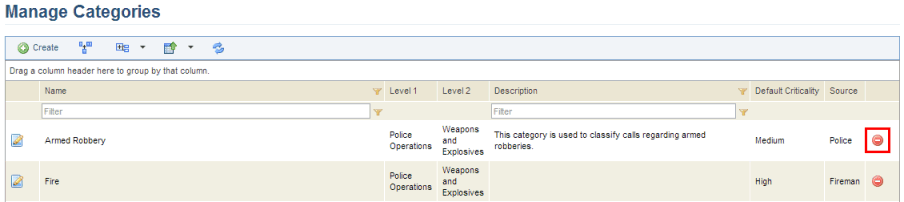
The system requests confirmation of the deletion (see figure below).
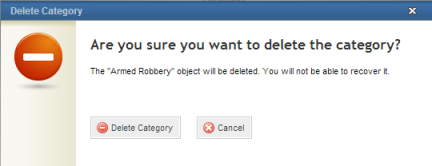
14. To confirm deletion, click Delete Category. If you want to quit the operation, click Cancel.
The system displays a success message.