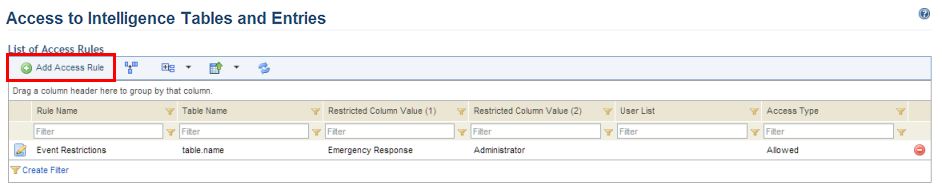
1. Access the Administration module.
2. Select Access Rules from the Access Control option on the menu.
The system displays the list of access rules.
3. Click Add Access Rule to create a new rule (see figure below).
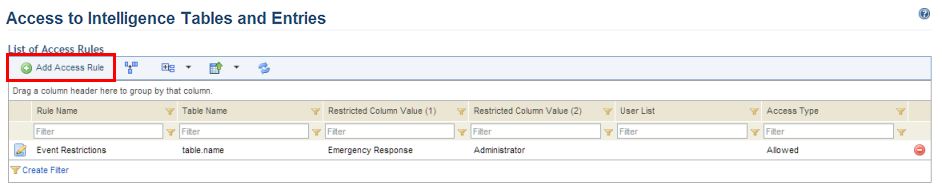
The system displays a page where the access rule can be created.
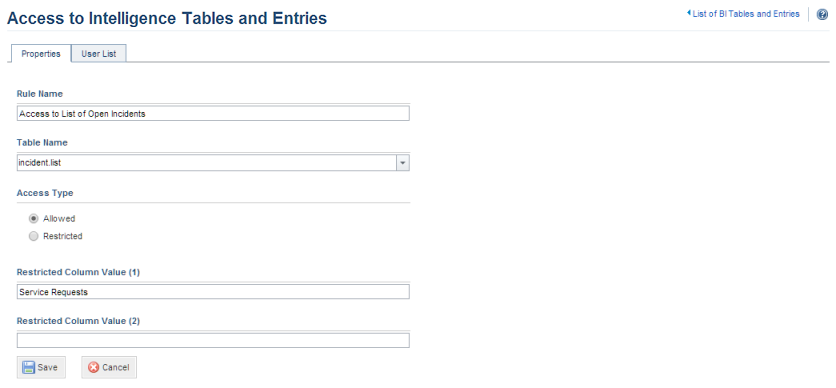
4. In the Rule Name field, enter a name to identify the rule using a maximum of 400 characters.
5. In the Table Name field, enter the name of the table to which access is being configured. Table names used in other rules will be saved in the drop-down list to facilitate the creation of new rules.
6. In the Access Type field, select Allowed or Restricted to define if users will have permission to it or not.
7. If you selected Allowed in the previous field, you can restrict complete access to the table by entering the names of values from up to two columns in the Restricted Column Value (1) and Restricted Column Value (2). In this case, the user will only be able to view data related to values from those two columns.
8. If you selected Denied in the previous field, complete access to the table will be granted except for entries related to up to two values from up to two columns entered in the Restricted Column Value (1) and Restricted Column Value (2). In this case, the user will be able to view all entries except for those related to values from those two columns.
9. When finished, click Save. If you want to quit the operation, click Cancel.
The system displays a success message.