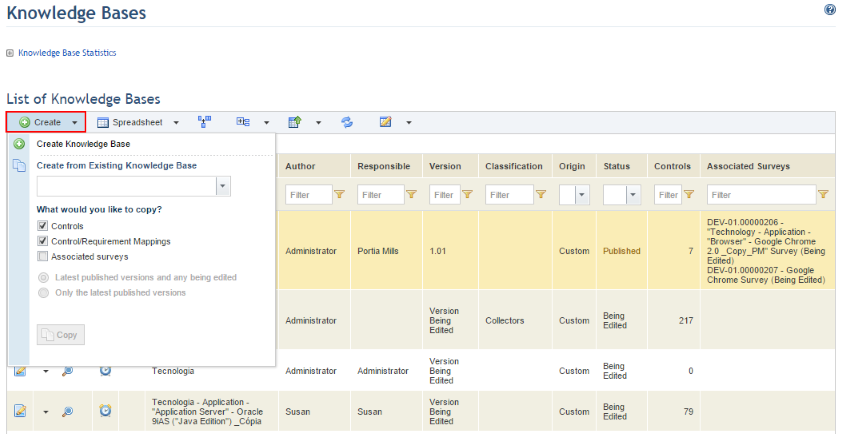
1. Access the Knowledge module.
2. Select Knowledge Bases from the Risk Knowledge option on the menu.
3. In the Knowledge Bases section, click Create (see figure below).
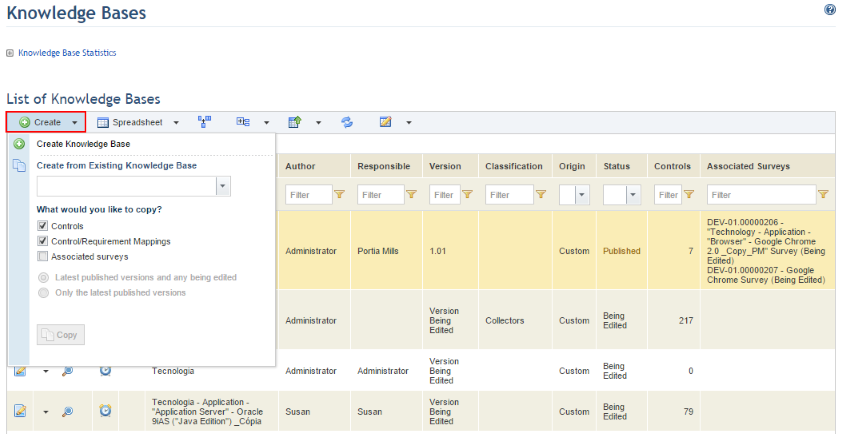
4. Select the knowledge base to be copied from the drop-down list.
5. Mark the Controls checkbox if you also want to copy the controls from the original knowledge base.
6. Mark the Control/requirement mappings checkbox if you want to copy any mappings between the controls from the original knowledge base and requirements from authoritative documents.
7. Mark the Associated surveys checkbox if you want to copy any surveys associated with the original knowledge base. You can choose to copy the latest versions that were published or being edited, or only the published versions. To do so, select the corresponding option.
Note: The surveys will be copied with the status "Being Edited", and they will need to be published before they can be used in projects. To publish the survey, the associated knowledge base must first be published. Note that, in this case, if the associated knowledge base is deleted, the associated surveys will also be deleted.
8. Click Copy to create a copy of the knowledge base. Note that if no options are selected, the system will only copy the properties of the knowledge base.
The system displays the properties of the new knowledge base, copied from the one previously selected (see figure below).
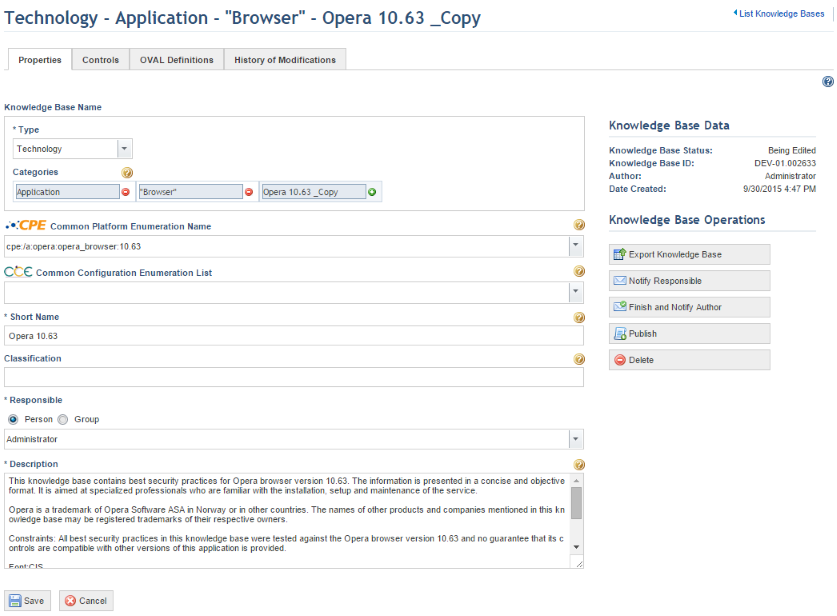
9. Make the necessary changes and click Save. If you want to quit the operation, click Cancel.
The system displays a success message.