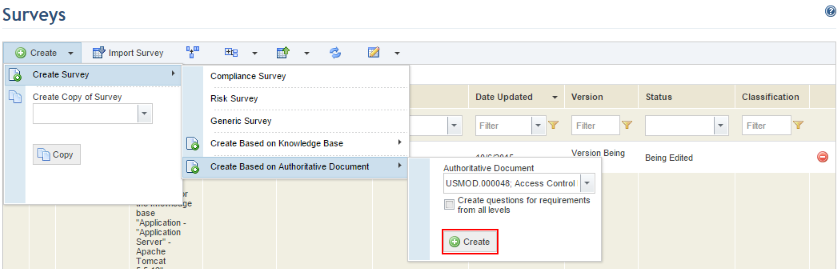
This topic explains how to create a compliance survey using the contents of an authoritative document. The requirement titles are used to create Compliance questions and their descriptions will be used as the respective descriptions for each question created. These Compliance questions will be automatically associated with the corresponding requirements from the authoritative document the survey is based on. This has the advantage of being a quick way to create a survey that is ready to use, but is a direct assessment of the requirements themselves rather than a “real” survey. In more complex projects, the ideal is to carefully prepare one or more Compliance questions for each requirement. This can be done by simply editing the survey created automatically.
When creating the survey, you will be given the option to create a more detailed survey with a Compliance question created automatically for each requirement from an authoritative document by marking the Create questions for requirements from all levels checkbox. Otherwise, questions will only be created for requirements on the lowest level from each parent requirement. For example, if there is a requirement 001 with no child requirements, the system will create a Compliance question for this requirement. If requirement 001 includes child requirements 001.001 and 001.002, and 001.002.001, the system will create a Compliance question only for requirements 001.001 and 001.002.001.
1. Access the Knowledge module.
2. In the Knowledge menu, click the Surveys option.
3. In the Surveys section, click Create.
4. Click Create Survey, select Create Based on Authoritative Document, and select the authoritative document to be used for the survey.
5. Mark the Create questions for requirements from all levels checkbox to create Compliance questions for each requirement in the authoritative document. If left unmarked, Compliance questions will only be created for requirements on the lowest levels.
6. Click Create (see figure below).
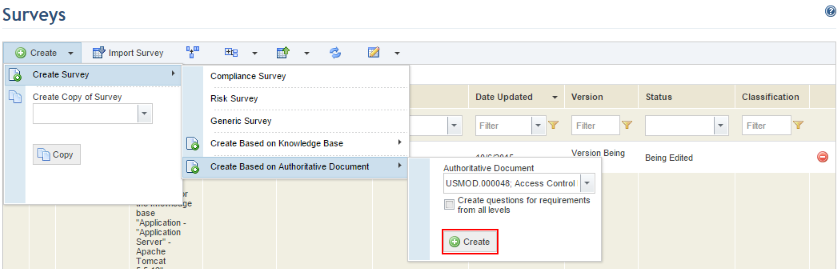
The system displays a screen where the survey properties, questions, associations with requirements, and rules can be edited (see figure below).
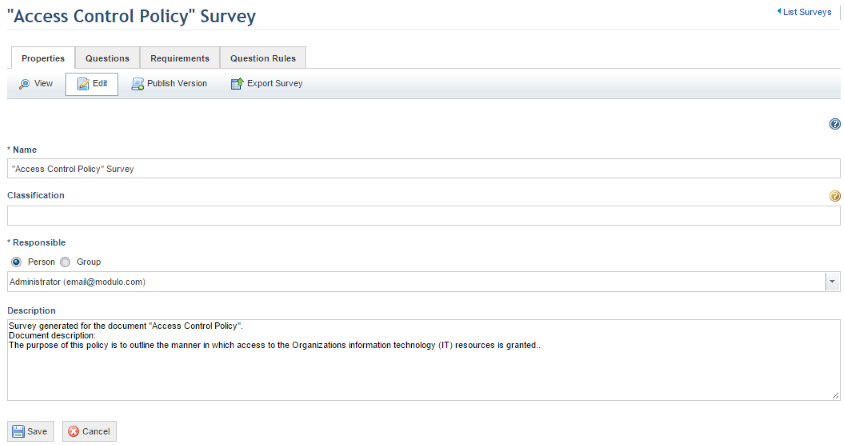
Note: In surveys created from authoritative documents, the questions generated automatically for their requirements are ordered according to the ID of each requirement. The new survey will appear in the main list of surveys but will only be available for use once published. For details on publishing surveys, see Chapter 8: Knowledge -> Surveys -> Publishing Surveys.