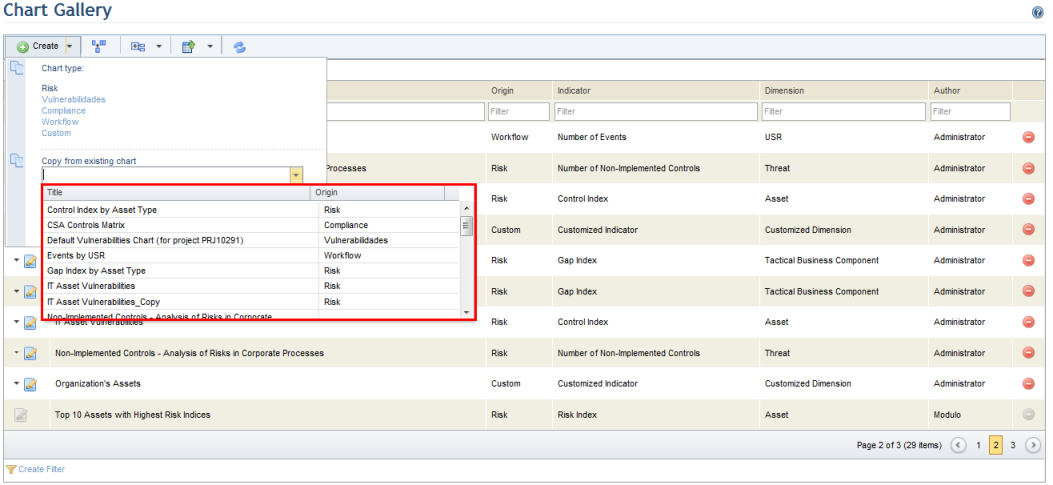
This topic explains how to create a chart through a copy of an existing chart. Charts created by Modulo, charts you created, and charts in which you were included in the audience will be available to be copied. If you do not have permission to the project in the scope of the original chart, you will be able to copy all other features of the chart but will need to select another project for the scope.
1. Access the Dashboard module.
2. Select List Charts from the Chart Gallery option on the menu.
3. In the Chart Gallery section, click Create and select the chart you want to copy (see figure below).
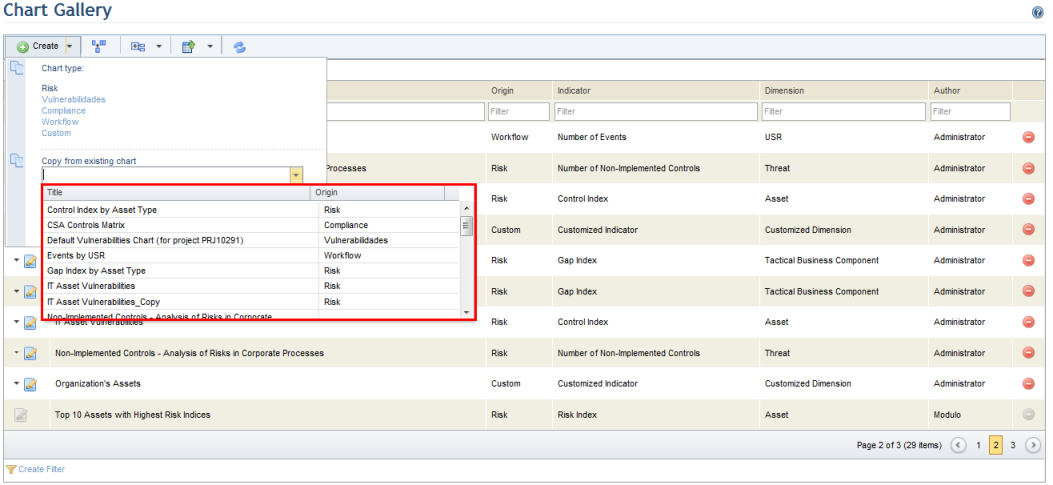
4. Click Copy to create a copy of the chart.
The system displays a screen showing the properties of the new chart copied from the existing chart (see figure below).
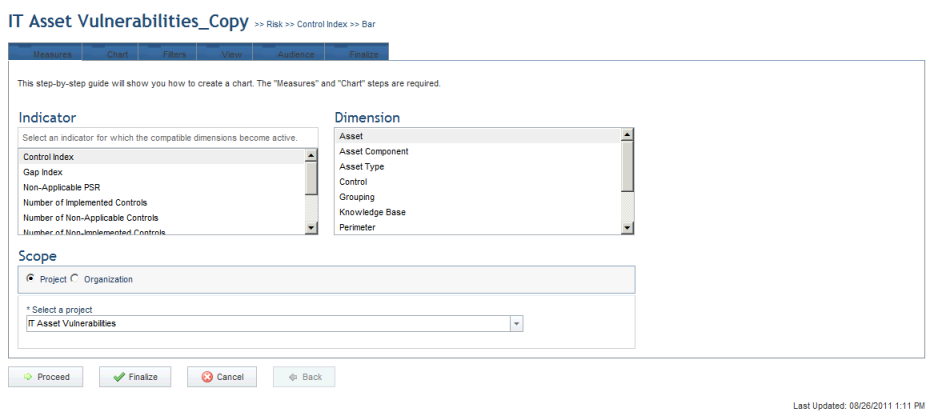
Note: If you do not have permission to the project selected in the scope of the original chart, the system displays a pop-up asking you to select another project which you have access to (see figure below).
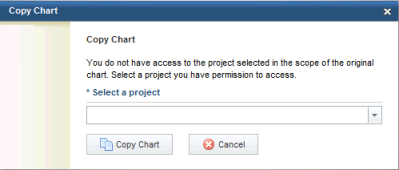
5. Make the necessary changes and click Publish Chart in the Finalize step of the wizard. If you want to quit the operation, click Cancel.
The system displays a success message.