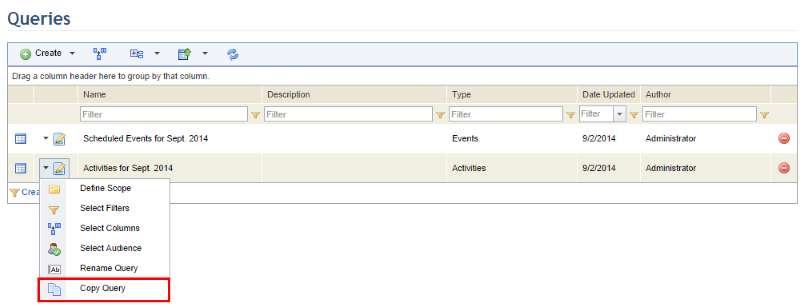
This topic explains how to copy queries in the Events solution. The copied query will have the same settings as the original one (scope, filters, column options, viewing mode, audience); nevertheless, in the results of the copy, you will only be able to view the data to which you have permission. In addition, note that you can only copy queries of which you are the author or an audience member. However, audience members must also have permission to manage queries from the Events solution to be able to copy the queries to which they are assigned.
1. Access the Events solution.
2. In the Queries section, click the List Queries option.
3. In the Queries section, click Edit next to the query you want to copy and click Copy Query (see figure below).
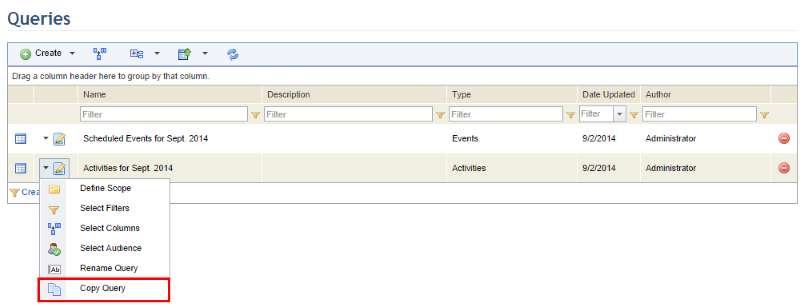
The system requests confirmation to copy the query (see figure below).
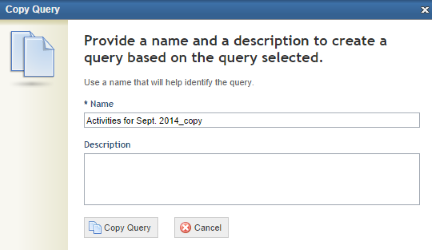
4. In the Name field, enter a name for the copy of the query using up to 50 characters.
5. In the Description field, enter a brief description for the query using up to 4,000 characters.
6. Click Copy Query to confirm. If you want to quit the operation, click Cancel.
The system displays a success message and the new query is listed in the Queries section, where its properties can be edited.