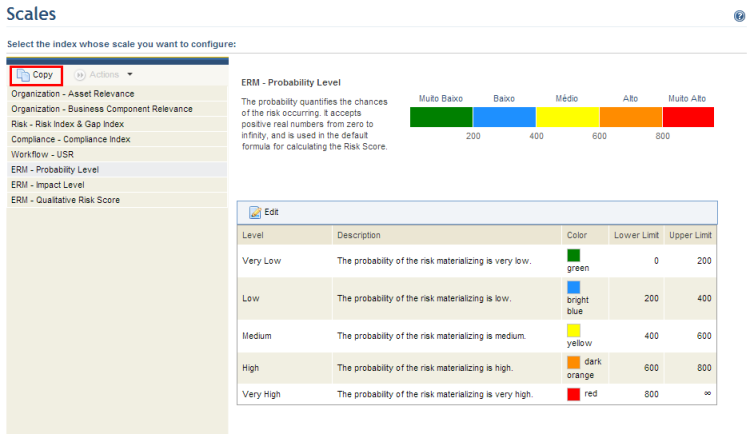
This section provides orientation on how to create a copy of a scale. Note that only scales used in the ERM solution can be copied, and the copies can be renamed, edited, and deleted. These scales will be available in the ERM solution to be used when viewing a risk matrix. The default scale will be used if an enterprise risk query is saved in risk matrix format using a scale that has been deleted from the system.
1. Access the Administration module.
2. Select Scales from the Customizations option on the menu.
3. In the Scales section, select the indicator whose scale you want to copy from the drop-down list on the left and click Copy (see figure below).
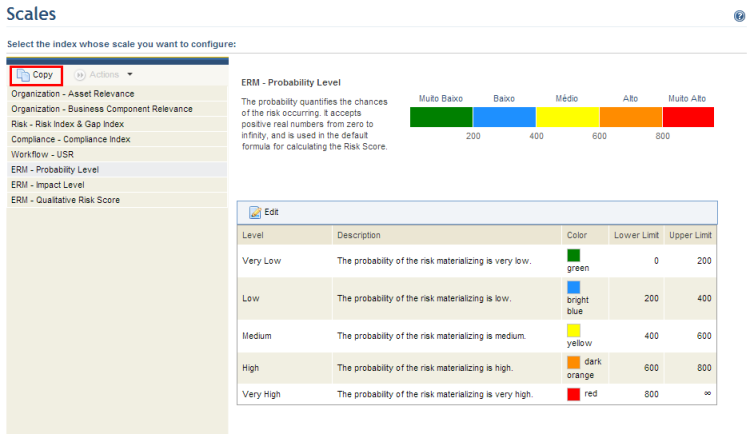
The system requests confirmation to copy the scale (see figure below).
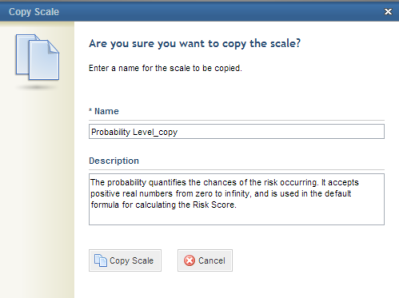
4. In the Name field, enter a name for the copy of the scale using a maximum of 30 characters.
5. In the Description field, enter additional information on the copy of the scale using a maximum of 500 characters.
6. Click Copy Scale to confirm. If you want to quit the operation, click Cancel.
The system displays a success message.
7. To rename a copy of a scale, select the scale you want to copy, click Actions, and then click Rename (see figure below).
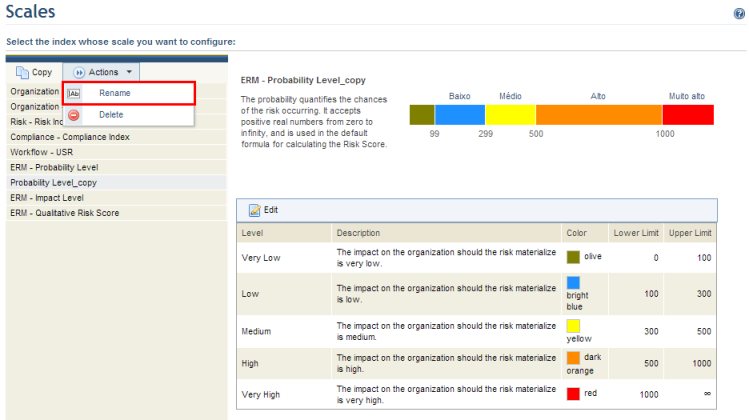
The system requests confirmation to rename the scale (see figure below).
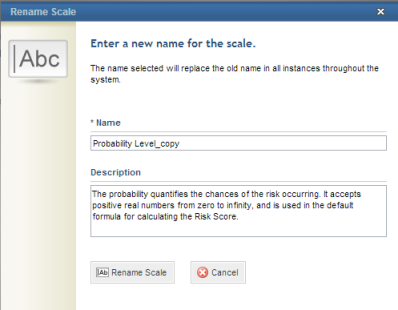
8. In the Name field, enter a new name for the scale using a maximum of 30 characters.
9. In the Description field, enter a new description for the scale using a maximum of 500 characters.
10. When finished, click Rename Scale. If you want to quit the operation, click Cancel.
The system displays a success message.
11. If you want to delete a copy of the scale, select the scale to be deleted, click Actions, and then click Delete.
The system requests confirmation to delete the scale (see figure below).
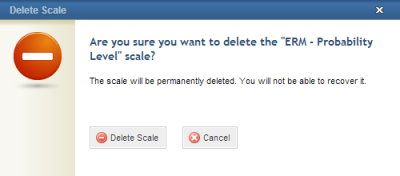
12. Click Delete Scale to confirm. If you want to quit the operation, click Cancel.
The system displays a success message.