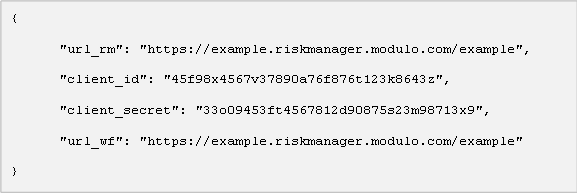
This topic explains how to configure the Workflow app for Android to be used through a configuration file located in a server. This server will allow the file to be accessed through a simple URL (for example: http://abc/example.com/company_us/Mobile/Config/config.json), without requiring authentication.
For a configuration file to be recognized by the Workflow app, a specially formatted URL must be created for it with the following structure: workflow://config-file?file_url ("file_url" is a URL similar to the example given in the previous paragraph).
The configuration file follows the basic JSON notation rules (Java Script Object Notation). The figure below displays the minimum content that should be entered in a configuration file, which can be in Notepad, for example.
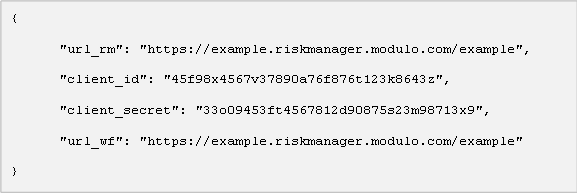
Note that the information entered between braces represents basic configurations for accessing the system. The configurations must contain the following required elements:
•url_rm: The URL for the system (without "Portal").
•client_id: The identifier of the Workflow app displayed when the app was registered in the Authorized Applications option in the Integrations section of the Administration module.
•client_secret: The secret key of the Workflow app displayed when the app was registered in the Authorized Applications option in the Integrations section of the Administration module.
•url_wf: The address for the API of the Workflow module. For example: https://example.modulo.com/WF. In general, this URL is the same as the url_rm, but followed by "WF" instead of "RM" after the final slash.
Note: Keep in mind that if an error occurs after the URL has been opened, the user will be notified, and the remaining information such as keys, tabs, or unknown attributes will be simply ignored and will not cause errors.