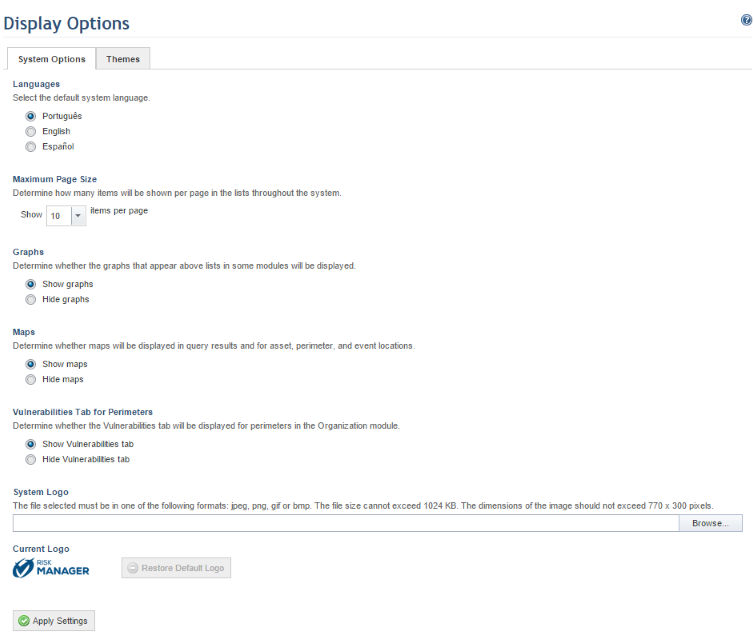
1. Access the Administration module.
2. Select Display Options from the Customizations option on the menu.
The system displays a screen where you can set the default settings for all system users (see figure below).
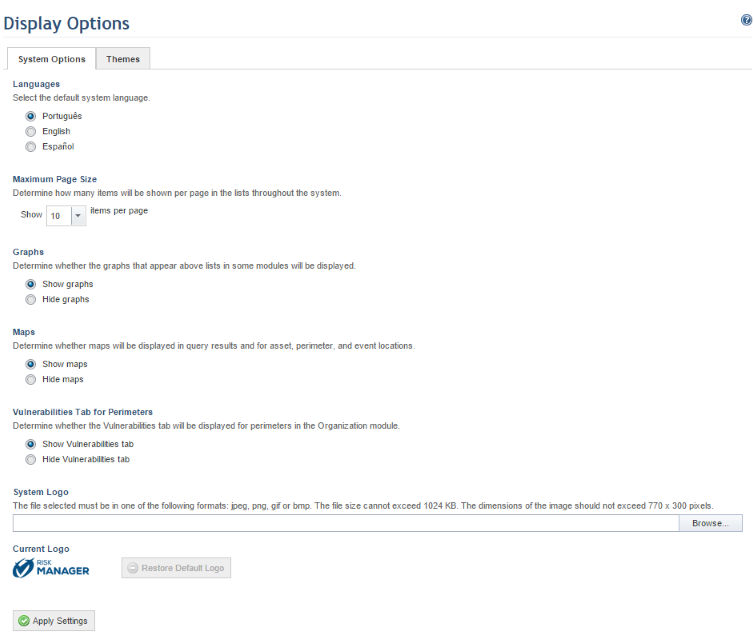
3. In the Languages section, select between English, Portuguese, or Spanish.
4. In the Maximum Page Size section, decide how many entries will be displayed in the various lists throughout the system.
5. In the Graphs section, decide whether or not graphs will be displayed above lists in certain sections of the system.
6. In the Maps section, decide whether or not maps will be displayed for asset, perimeter, and event locations, as well as query results.
Note: Some map and address search providers require a key or access code that is only available to those who purchase the license. Modulo does not provide the key to the use of these services, and it is the responsibility of the user to acquire the license. The providers used in the system must be preconfigured in the web.config file.
7. In the Vulnerabilities Tab for Perimeters section, decide whether the vulnerabilities tab will be hidden or displayed for perimeters in the Organization module.
8. In the System Logo section, click Browse and select the image to be used as the system logo. If you want to erase the image imported and restore the system default, click Restore Default Logo.
9. When finished, click Apply Settings.
The system displays a success message.