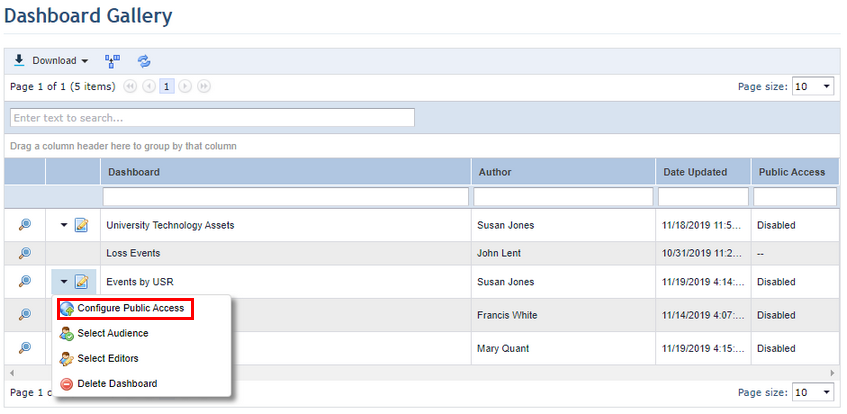
This topic explains how to generate an access URL for a dashboard and enable public access so people may access the dashboard without being authenticated in the system. Keep in mind that you can only configure public access for the dashboards of which you are the author.
1. Access the Data Analytics module.
2. In the Dashboard Gallery section, click Edit and then select Configure Public Access next to the dashboard for which you want to create a URL (see figure below).
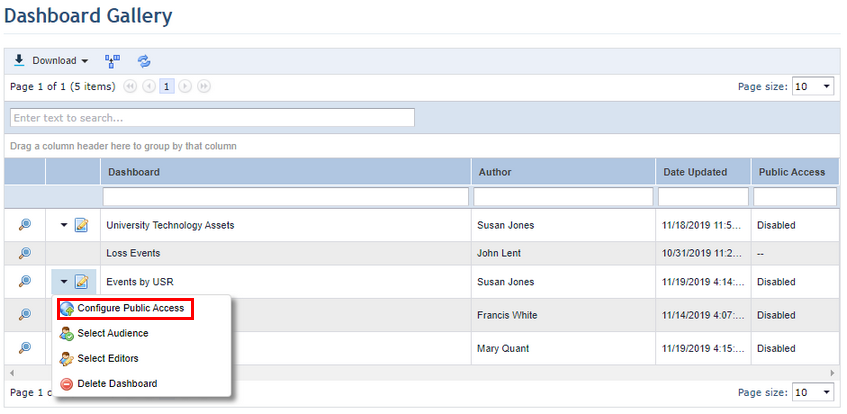
The system displays a pop-up window where you can enable public access (see figure below).
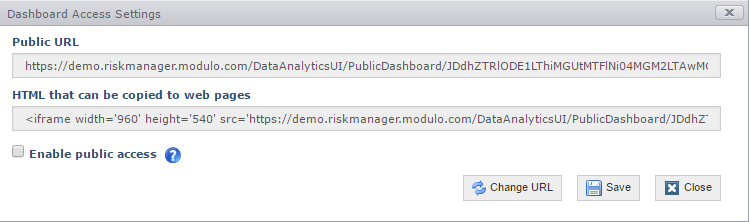
3. The Public URL field diplays the access URL of the dashboard. The URL is automatically generated by the system. This field canot be edited.
Note: The URL can be sent so that anyone may view the dashboard from any browser, even without having an access account in the system. Before generating the URL, we recommend that you make sure that this dashboard does not have sensitive information, since once the URL is sent to someone, you can not guarantee that it will not be shared with others.
4. The HTML that can be copied to web pages field displays the HTML code that can be inserted into web pages. This code allows programmers to easily embed this dashboard in any web page, positioning it anywhere they want on the page and controlling its dimensions through the width and height parameters of this code.
5. Mark the Enable public access checkbox to allow people to access the dashboard through the URL.
6. Click Change URL to generate a new URL. Once saved, the previous URL will be invalidated.
7. Click Save to save the access configurations for the dashboard. If you want to quit the operation, click Close.
The system displays a success message.
8. To return to the main list, click Close.