
This topic explains how to configure the Modulo Questionnaires app for iOS in your device in order to access a system installation so that you can answer questionnaires offline and send them to the system.
The first time the app is opened, a screen will be displayed to configure access to the system.
1. On your device, access Modulo Questionnaires.
The main screen of the application is displayed (see figure below).

2. In the URL field enter the URL of the web service that communicates with Modulo Risk Manager through your device and tap Save. For example: https://example.modulo.com/RM_riskmanager.
The device displays a screen where further application settings can be defined (see figure below).
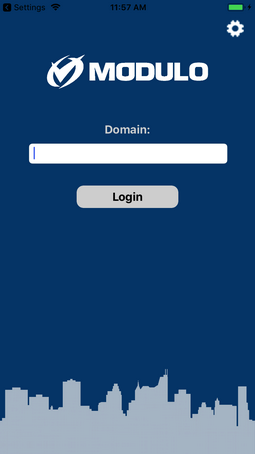
3. In the Domain field, enter the domain of the web service that refers to the Modulo Risk Manager instance that will be accessed. For example: RM-EXAMPLE.
4.
When finished, tap Login. If you want to return to the previous step, tap
Settings ( ) in the upper right corner of the
screen.
) in the upper right corner of the
screen.
A login screen is displayed to access the system installation (see figure below).
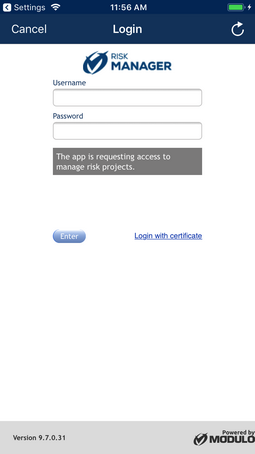
5. In the Username field, enter your username.
6. In the Password field, enter your password.
7. Tap Enter.
The application’s main screen is displayed and the app is ready to be used.
8. To change the language of your app, you must change the language of your device. You can do so by accessing the Settings area of your device.
9. In the General section, tap Language & Region and select the desired language. A check mark will appear next to the one selected. When finished, tap OK to confirm the language change.
Note: The setup instructions were based on version 10 for iOS. Depending on the version installed in your device and on the device itself, there may be differences in the layout.