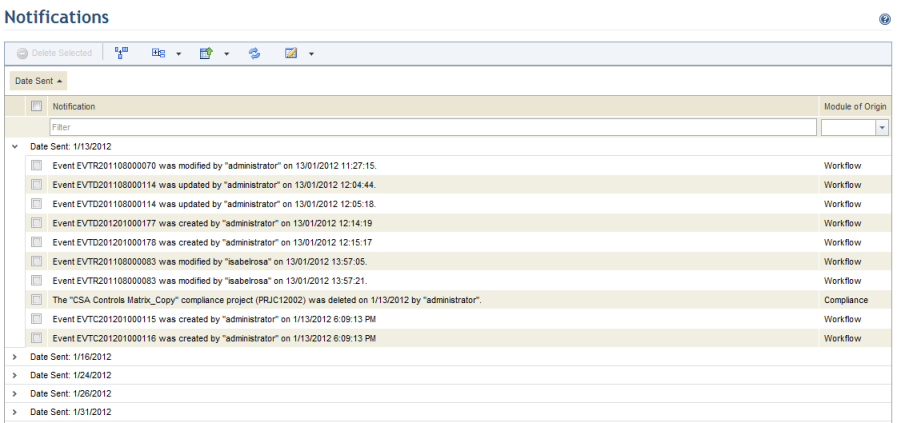) (see figure below).
) (see figure below).1. Access the module or solution that contains a list with columns you want to configure, for example, the Home module.
2. Select the section containing the list with columns you want to configure, for example, the Notifications section.
3.
Click Configure Columns ( ) (see figure below).
) (see figure below).
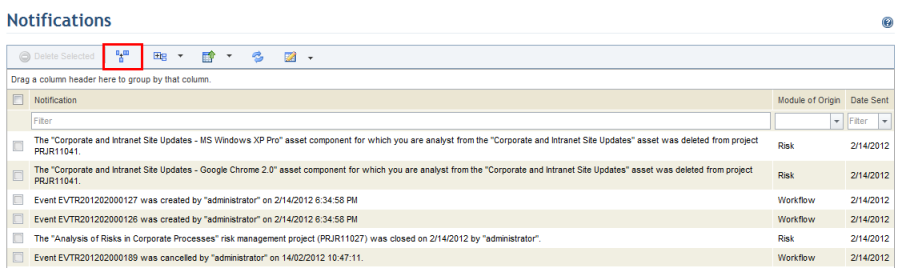
The system will display the Configure Columns box, which will be empty if there are no unused columns (see figure below).
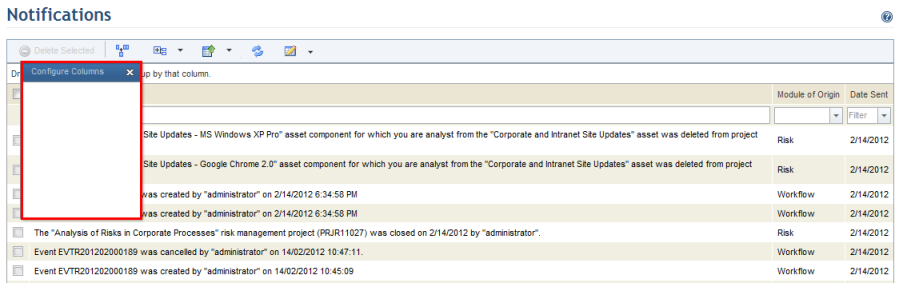
4. Click the title of the column you want to hide and drag it to the Configure Columns box (see figure below).

5. When finished, close the Configure Columns box.
6.
To add the hidden column back to the list, click Configure Columns
( ) and, in the box that appears, select
the title of the column and drag it back to its place in the list of
headers.
) and, in the box that appears, select
the title of the column and drag it back to its place in the list of
headers.
7. To change the position of a column, click its title and drag it to the new location (see figure below).
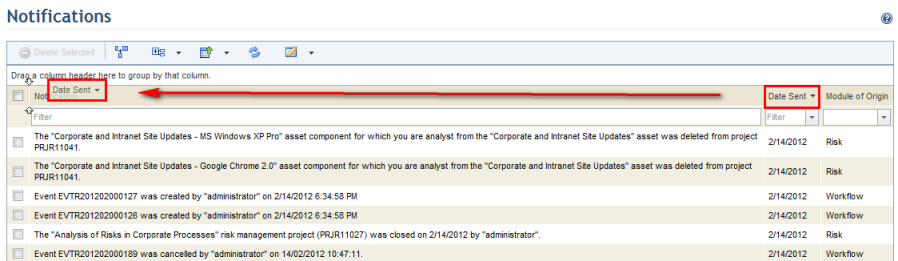
8. To order the entries in each column by alphabetical order or by the most recent to least recent dates, click the name of a column.
9. You can also group a list by one or more columns by dragging the column name to the area above the list (see figure below).
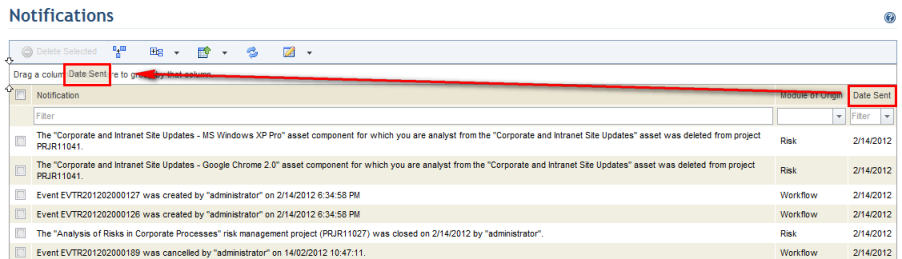
The system then groups the list by the column selected (see figure below). The list can be ungrouped by dragging the column back to the list.