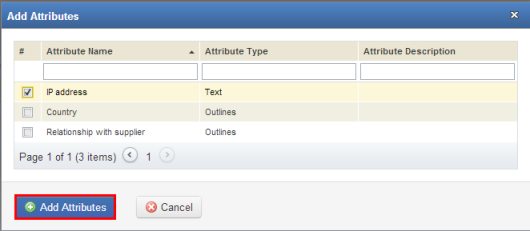
1. Access the Continuity module.
2. Select Columns for Associated Objects in the Customizations section.
3. In the Column Options for Assets and Column Options for Business Components sections, click Add Attributes to select the attributes to be displayed as column options for their respective objects in the Properties tab for plans.
4. In the pop-up that appears, mark the checkboxes next to the attributes you want to add and click Add Attributes (see figure below). If you want to quit the operation, click Cancel.
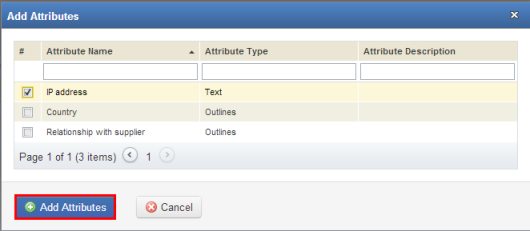
The system displays a success message. The attributes selected will be available as column options in the Properties tab for the objects associated with the plan and will also be available in the HTML version of the plan.