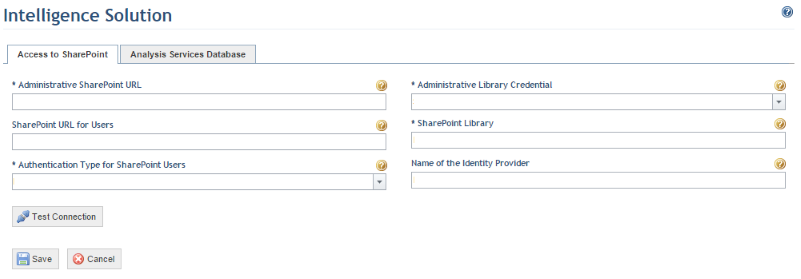
1. Access the Administration module.
2. In the Settings section, click the Intelligence Solution option.
The system displays a page where access to SharePoint and to Microsoft Analysis Services can be configured (see figure below).
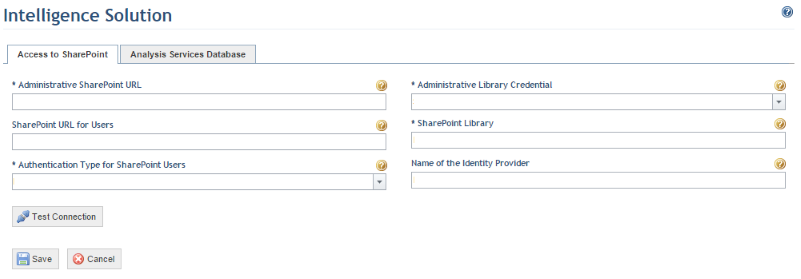
3. In the Administrative SharePoint URL field from the Access to SharePoint tab, enter the URL of the SharePoint website that will be used by the system to manage the reports in the library specified.
4. In the Authentication Type for SharePoint Users field, select one of the listed authentication types to be used to authenticate users in SharePoint when accessing the reports. The authentication type must be previously configured in SharePoint.
5. In the Administrative Library Credential field, select one of the credentials listed to allow the system to manage reports on SharePoint. The credential selected must have administrative privileges in the library defined. All credentials previously registered in the Credentials section of this module will be available for selection.
6. In the SharePoint Library field, enter the name of the library where the reports will be stored.
7. In the Name of the Identity Provider field, enter the name of the trusted identity provider that will be used to authenticate users in SharePoint. The name of the provider must be previously configured in SharePoint. This field will only be considered if the authentication for SharePoint users is of the identity provider type.
8. Click Test Connection to check that the information provided is correct.
9. When finished, click Save. If you want to quit the operation, click Cancel.
The system displays a success message.