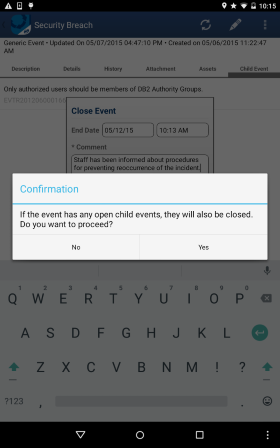) and then tap Close Event (see
figure below).
) and then tap Close Event (see
figure below).This topic explains how to close events through the Workflow app. Once closed, the event can be reopened through the system or through the app if necessary. Note that if you close a parent event, its child events will also be closed; however, they will only be closed if they are open and if you have permission to them. Also note that, to close events through the app, the authenticated user must have permission to close events in the system.
1. In the list of events, select the event you want to close.
2.
In any event tab, tap Options ( ) and then tap Close Event (see
figure below).
) and then tap Close Event (see
figure below).
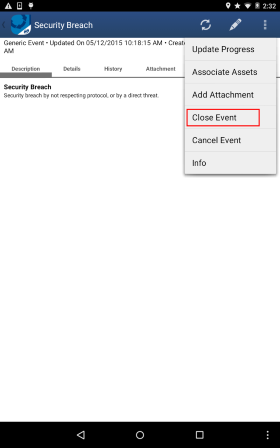
3. In the pop-up window that appears, the End Date is displayed with the current date and time and cannot be changed.
4. Tap Comment to enter a reason why the event is being closed using up to 4,000 characters. This field is required.
5. In the Progress field, slide the button to specify a percentage of progress for the event.
6. Tap Close Event to close the event (see figure below). If you want to quit the operation, tap Cancel or any area outside the pop-up.
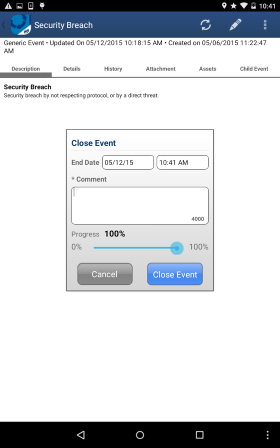
7. In the pop-up that appears, tap Yes to close the event. If you want to quit the operation, tap No (see figure below). Note that if the event has any open child events, these will also be closed.