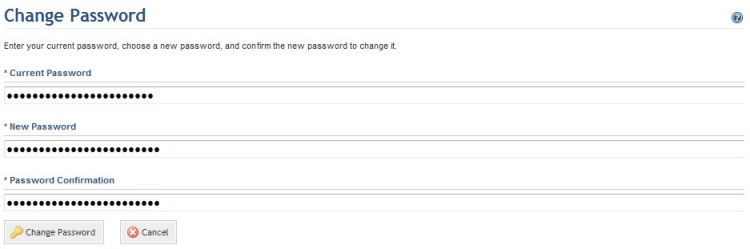
1. Access the Home module.
2. Select Change Password from the menu.
The system displays a screen where your password can be changed (see figure below).
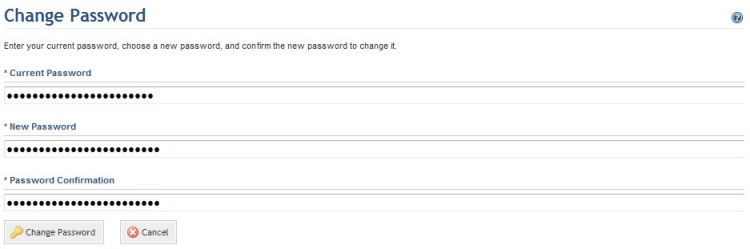
3. Enter the same password that was used to sign in to the system in the Current Password field.
4. Enter your new password in the New Password field. This password will be used the next time you sign in.
Note: The new password must be compatible with the authentication policy defined by the system administrator (minimum size, use of letters and numbers, etc.). For further details, please see Chapter 17: Administration -> Access Control -> Authentication Policy.
5. In the Confirm New Password field, enter the same password as that used in the New Password field.
6. Click Change Password to confirm. If you want to quit the operation, click Cancel.
The system displays a success message.