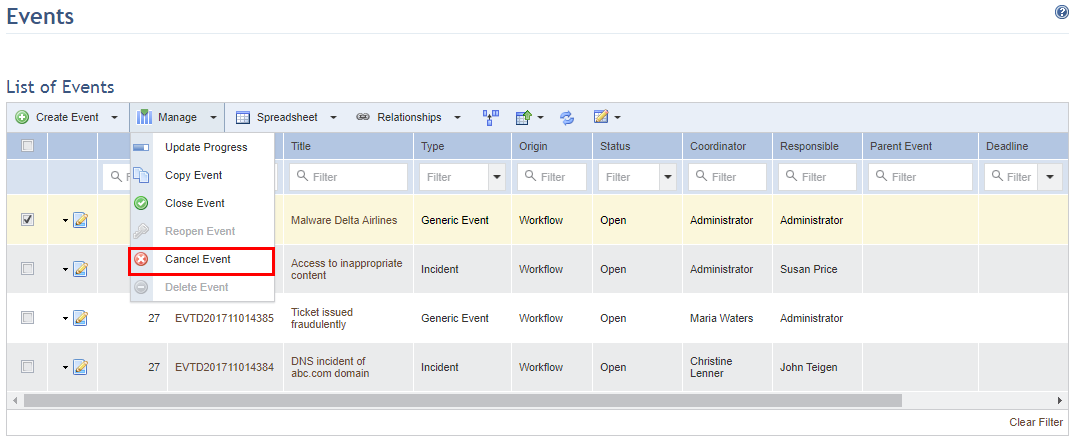
1. Access the Workflow module.
2. In the Events section, mark the checkboxes next to the open events you want to cancel, click Manage and select Cancel Event from the drop-down list that appears (see figure below).
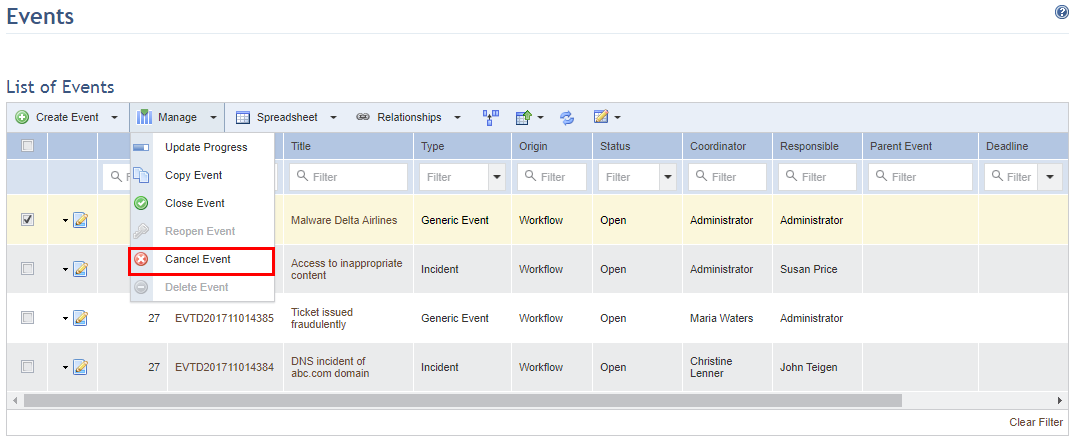
The system displays a screen where information why the event is being cancelled and any other relevant information can be entered (see figure below).
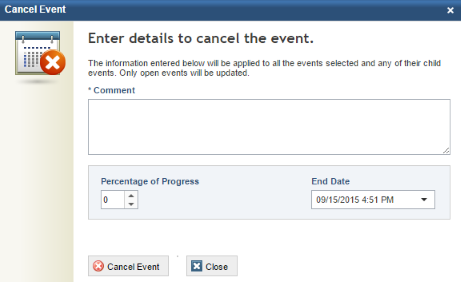
3. In the Comment field, enter the reason why the event is being cancelled and any other relevant information.
4. The Percentage of Progress field automatically changes the value to 0, since it is understood that all the activities necessary for closing the event were not completed. If this is not the case, the event should not be cancelled and you should consider closing it instead.
5. In the End Date field, set the end date for the activity to which the event refers.
6. When finished, click Cancel Event. If you want to quit the operation, click Close.
The system displays a success message.
Note: Another way to cancel an event is by clicking Edit next to the event you want to cancel, selecting the Progress tab in the screen that appears, and clicking Cancel Event. The Cancel Event window will be displayed, from which steps 3-6 can be followed to cancel the event.