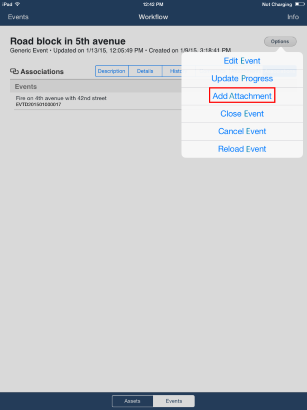
This topic explains how to add attachments to open events through the Workflow app. The app allows three types of files to be attached: images in JPEG format and audio and video files recorded through the mobile device. However, all types of files attached to events directly in the Workflow module can be viewed through the app.
1. Tap Events and select the event to which you want to attach a file.
2. In any event tab, tap Options and then tap Add Attachment (see figure below).
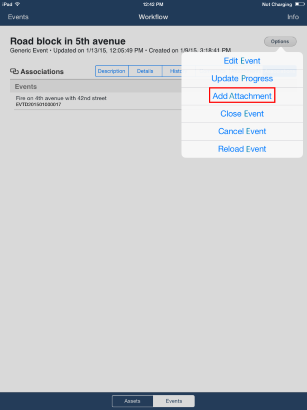
3. In the pop-up window that appears, tap Attach (see figure below).
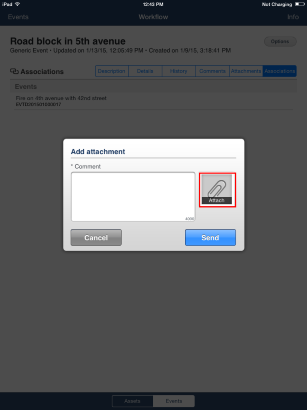
4. In the pop-up window that appears, choose a file type and select the file to be attached (see figure below).
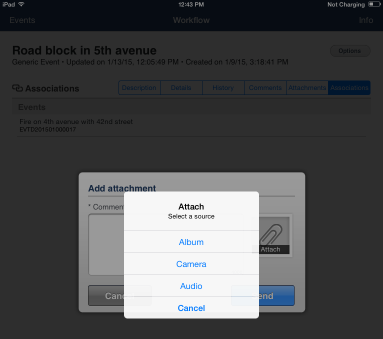
5. In the Comment field, enter a comment to describe the new attachment using up to 4,000 characters.
6. To add the attachment selected, tap Send. If you want to quit the operation, tap Cancel.