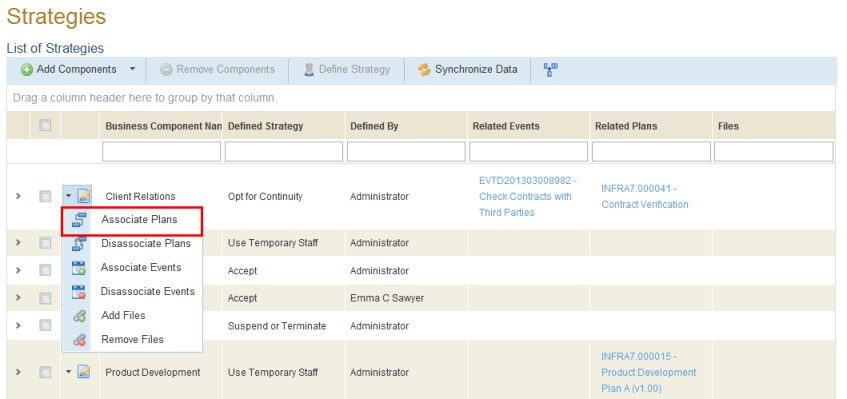
1. Access the Continuity module.
2. Select Continuity Strategies from the Strategies option on the menu.
The system displays the list of business components that were added manually or automatically once defined as critical.
3. To associate plans with a strategy, click Edit in the List of Strategies section next to a business component for which a strategy has been defined and select Associate Plans (see figure below).
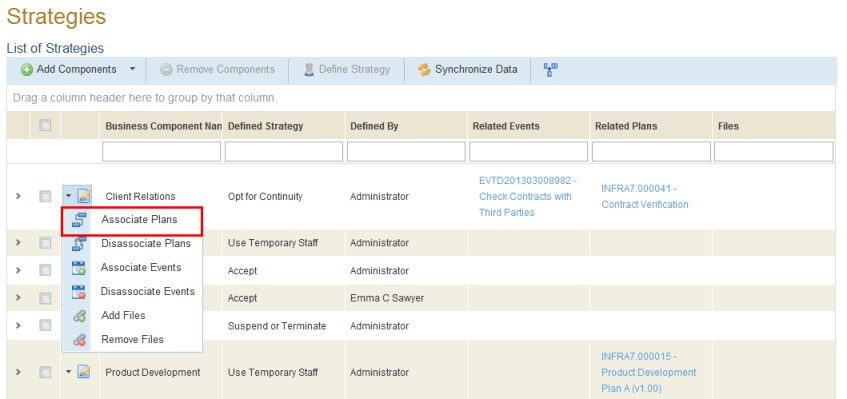
4. In the pop-up window that appears, mark the checkboxes next to any published plans that you want to associate with the strategy and click Associate Plans to confirm (see figure below).

The system displays a success message and the plans selected are associated. Keep in mind that plans can only be associated and disassociated with the most recent strategy defined for a business component. If a new strategy is defined, plans associated with the previous strategy cannot be disassociated, and neither can new plans be associated with the previous strategy.
5. To associate events with a strategy, click Edit in the List of Strategies section next to the business component for which a strategy was defined and select Associate Events (see figure below).
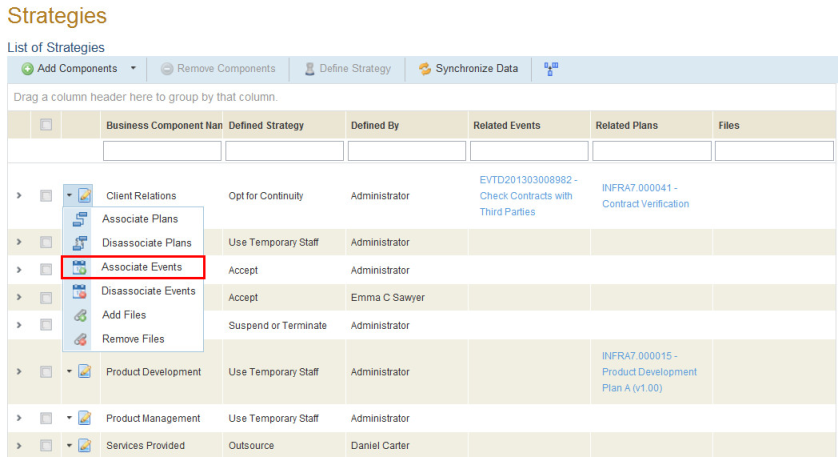
6. In the window that appears, mark the checkboxes next to the events you want to associate with the strategy and click Associate Events to confirm (see figure below). Note that only the events to which you have access will appear here.
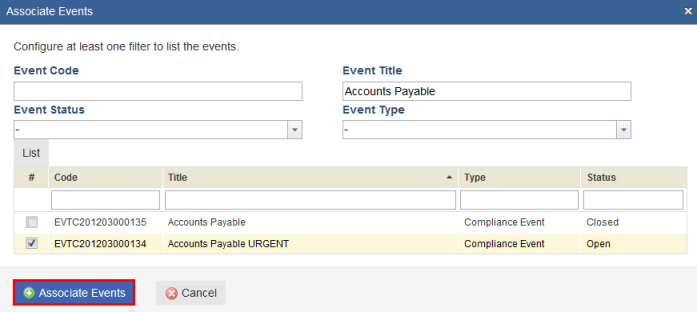
The system displays a success message and the events selected are associated.
7. To add an attachment to a strategy, in the List of Strategies section, click Edit next to the business component for which a strategy was defined and click Add Files (see figure below).
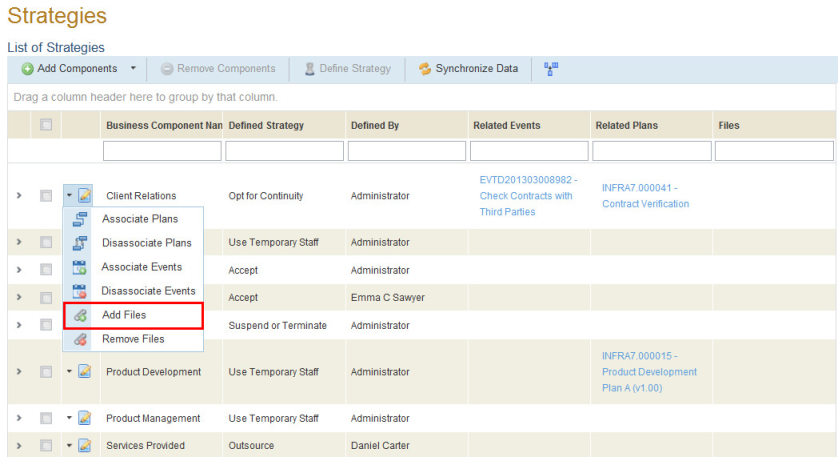
8. In the window that appears, click Select and locate the file on your computer, respecting the limit of 100 files per strategy, with a maximum file size of 20MB each.
9. Click Add File to attach the file (see figure below). If you want to quit the operation, click Cancel.
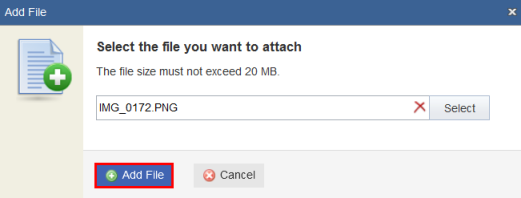
The system displays a success message. The name of the file is displayed in the Attachments column in the list of strategies.