 ) below the occurrence you want to
associate. You can also access this feature through the pin of the occurrence on
the map. Keep in mind that only occurrences with the "With Dispatcher" status
can be associated.
) below the occurrence you want to
associate. You can also access this feature through the pin of the occurrence on
the map. Keep in mind that only occurrences with the "With Dispatcher" status
can be associated.This section explains how to associate calls and occurrences, which can be used to link calls originating from the same incident, for example. Open occurrences ("With Dispatcher" status) can be associated with each other and with calls being registered.
1. Access the Dispatch solution.
2. Click Manage Calls, Manage Dispatches, or Monitoring.
3. If you selected Manage Calls, after answering a call or clicking Create Call, click Search Occurrence to open the Calls and Occurrences window and search for the occurrence you want to associate. If you want to associate the call being created, copy the protocol number displayed in the form for creating it to use it further ahead.
4. In the Manage Dispatches section, open the Occurrences window to search for the occurrence you want to associate.
5. In the Monitoring section, search for the occurrence you want to associate in the Calls and Occurrences window.
6.
In the search results, click Associate ( ) below the occurrence you want to
associate. You can also access this feature through the pin of the occurrence on
the map. Keep in mind that only occurrences with the "With Dispatcher" status
can be associated.
) below the occurrence you want to
associate. You can also access this feature through the pin of the occurrence on
the map. Keep in mind that only occurrences with the "With Dispatcher" status
can be associated.
The system displays the Associate Calls and Occurrences or Associate Occurrences window, where occurrences can be associated with other occurrences, or with calls being created (see figure below).
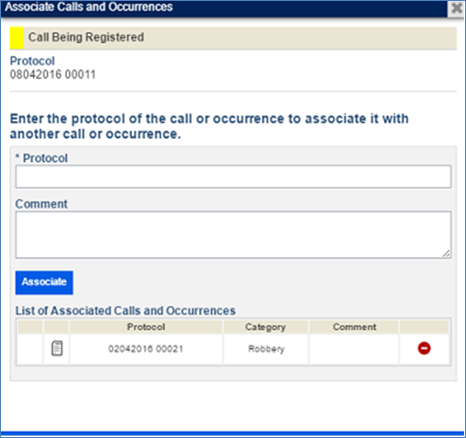
7. In the Protocol field, enter the protocol number of the occurrence you want to associate or the protocol number of the call being created. Keep in mind that, when associating a call being registered, its occurrence report will not be displayed until the call is actually created.
8. In the Comment field, enter any additional information on the call or occurrence, using a maximum of 500 characters.
9. When finished, click Associate.
The call or occurrence will be displayed below in the List of Associated Calls and Occurrences or List of Associated Occurrences section with its protocol number, category, and any comments.
10. To view the
occurrence report, click Report ( ) next to the call or
occurrence.
) next to the call or
occurrence.
The system displays the report in a new window.
11. To remove
an associated call or occurrence, click Remove ( ) next to its name.
) next to its name.
The system displays a success message.