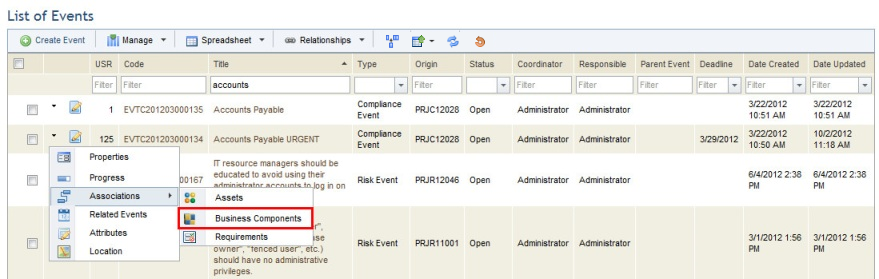
This topic explains how to associate business components with an event in the Workflow module. In risk and compliance treatment events, the business components directly or indirectly related to each risk or non-compliance are automatically associated. However, other business components can be associated with the event manually. Note that business components can be associated with events of all types, but that only open events can be associated.
1. Access the Workflow module.
2. In the Events section, click Edit next to the event with which you want to associate business components.
3. Click Associations in the drop-down list that appears and select the Business Components option (see figure below).
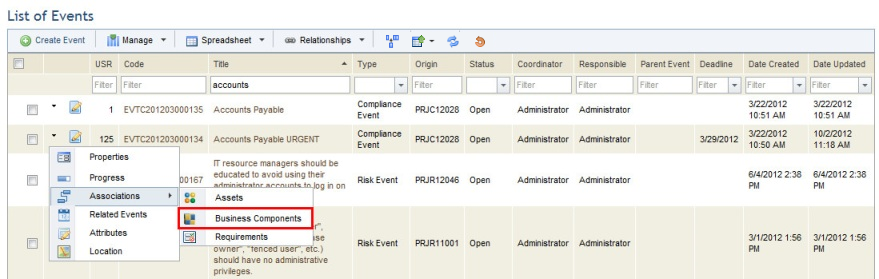
The system displays a section where business components can be associated with the event.
4. Click Associate Business Component to select the business components to be associated with the event (see figure below).
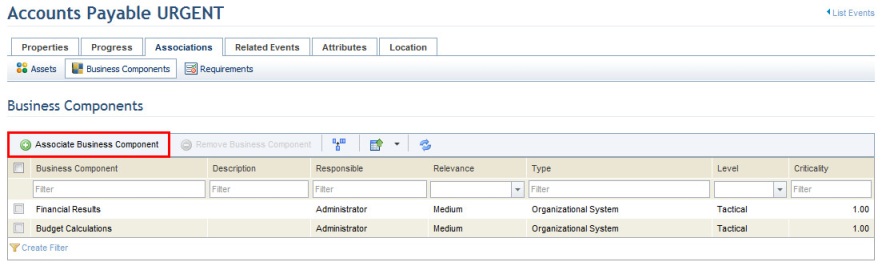
5. In the window that appears, configure a filter and click List Business Components.
6. Mark the checkboxes next to the names of the business components you want to associate with the event.
7. If you do not want to associate the assets associated with the business components selected, uncheck the Also include associated assets checkbox.
8. If you do not want to associate the other business components associated with those selected, uncheck the Also include associated business components checkbox.
9. Click Associate Selected to associate the business components (see figure below). If you want to quit the operation, click Cancel.
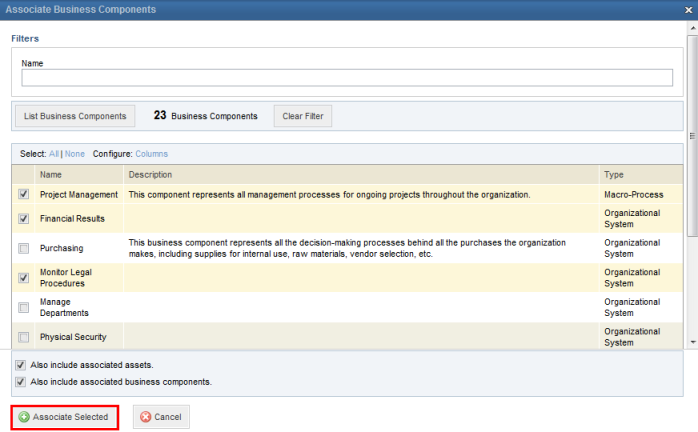
The system displays a success message.
10. If you want to remove an associated business component, simply mark the checkbox next to its name in the list of business components and click Remove Business Component.
The system requests confirmation to remove the business components from the event (see figure below).
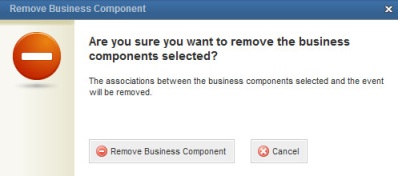
11. Click Remove Business Component to confirm. If you want to quit the operation, click Cancel.
The system displays a success message.