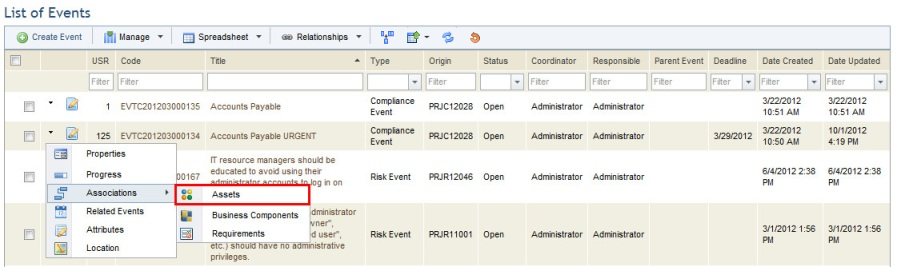
This topic explains how to associate assets with an event in the Workflow module. In risk and compliance treatment events, the assets directly or indirectly related to each risk or non-compliance are automatically associated. However, other assets can be associated with the event manually. Note that assets can be associated with events of all types, but that only open events can be associated.
1. Access the Workflow module.
2. In the Events section, click Edit next to the event with which you want to associate assets.
3. Click Associations in the drop-down list that appears and select the Assets option (see figure below).
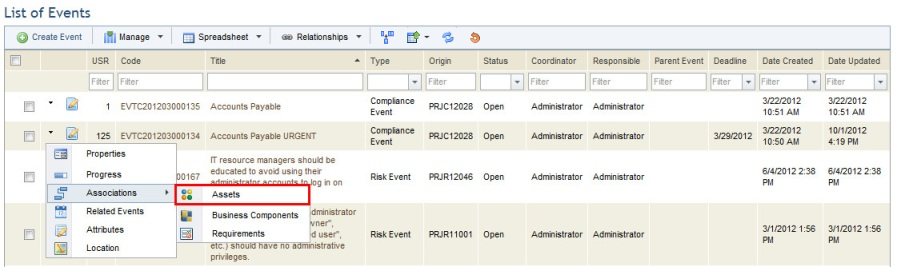
The system displays a section where assets can be associated with the event.
4. Click Associate Assets to select the assets to be associated with the event (see figure below).
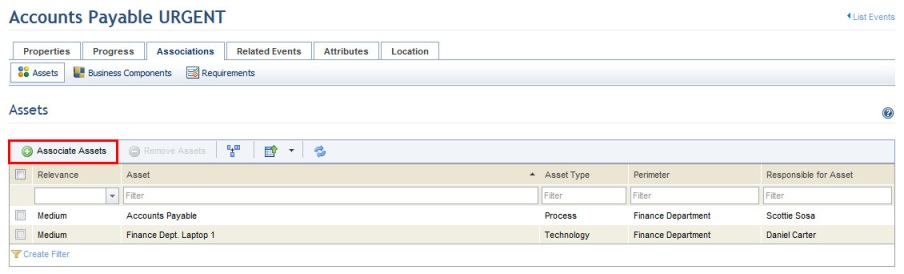
5. In the window that appears, configure a filter and click List Assets.
6. Mark the checkboxes next to the names of the assets you want to associate.
7. If you do not want to associate the tactical business components associated with the assets selected, uncheck the Also include associated tactical business components checkbox.
8. If you do not want to associate the strategic business components associated with the assets selected, uncheck the Also include associated strategic business components checkbox.
9. Click Associate Selected to associate the assets with the event (see figure below). If you want to quit the operation, click Cancel.
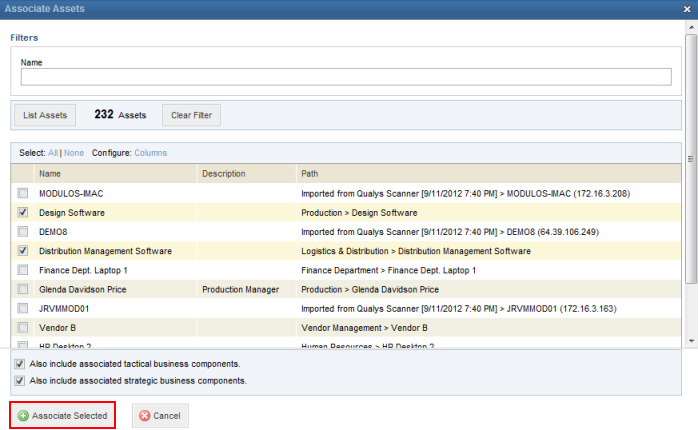
The system displays a success message.
10. If you want to remove an associated asset, simply mark the checkbox next to its name in the list of assets and click Remove Assets.
The system requests confirmation to remove the assets from the event (see figure below).
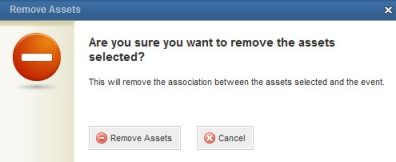
11. Click Remove Assets to confirm. If you want to quit the operation, click Cancel.
The system displays a success message.