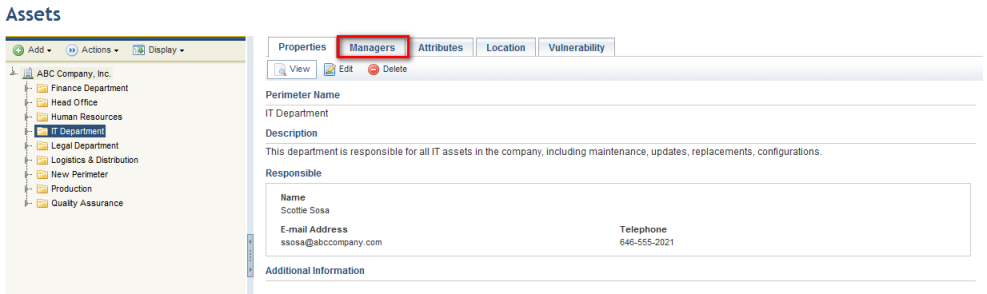
This topic explains how to assign previously created people or groups of people to the Perimeter Manager role. By default, this role receives permission to view and manage the perimeters and any sub-perimeters to which they were assigned, and can also perform organizational queries that involve the managed perimeters. Note that this person or group must be included in the list of restrictions for this role in the Role Restrictions section of the Administration module, and must also be included in the Organization Module Users profile to gain access to the module.
1. Access the Organization module.
2. Select Manage Assets from the Assets option on the menu.
3. In the Assets section, click the perimeter for which you want to assign a manager.
4. Click the Managers tab.
The system displays a screen where you can assign managers to the perimeter (see figure below).
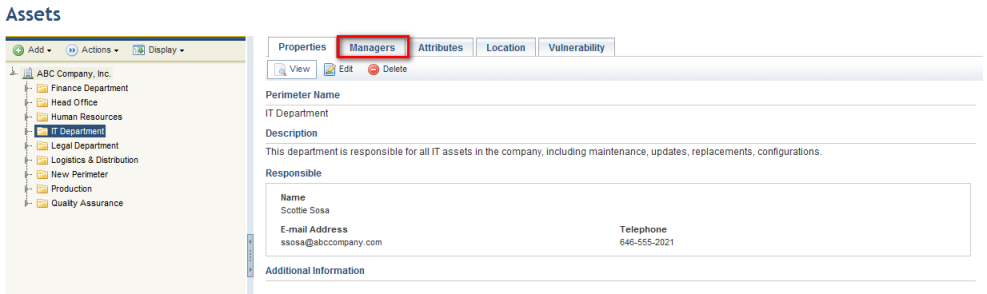
5. Click Add Manager and select Person or Group from the list that appears.
If, for example, you chose to assign one or more people as manager, the system displays a screen you can select the people to be assigned.
6. Mark the checkboxes next to the people you want to assign and click Add Manager (see figure below).
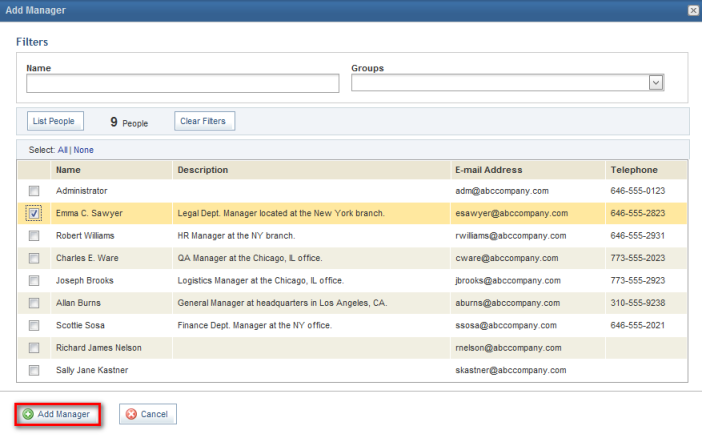
The system displays a success message and displays the managers selected in the main list.
7. To remove a manager from the perimeter, mark the checkboxes next to the people you want to remove and click Remove Manager.
The system requests confirmation to remove the people or groups selected (see figure below).
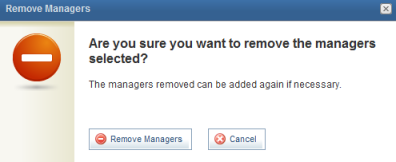
8. Click Remove Managers to confirm. If you want to quit the operation, click Close.
The system displays a success message.