 ) next to the business component for
which you want to approve or reject the data that has already been reviewed by
the person responsible for it (see figure below).
) next to the business component for
which you want to approve or reject the data that has already been reviewed by
the person responsible for it (see figure below).This topic explains how to approve or reject business component data that has been reviewed by the person responsible for it. When a business component revision is initiated, the person responsible for it reviews the information on it and, when finished, confirms it. If no approvers were assigned, the Impact Score is calculated and the data is confirmed. Otherwise, the first approver assigned will automatically receive a notification e-mail indicating that the data has been checked by the person responsible for the business component and that it must now be approved. This e-mail is sent through a workflow rule entitled "Continuity – Business Component Data Approved". This workflow rule is created with the installation of the Continuity module and should not be disabled, otherwise the notification e-mail will not be sent.
Once the first approver in the list approves the data, the process continues for the next approver and the next, and so on. Only when the last reviewer on the list approves the data will it be confirmed and the Impact Score be calculated.
If any of the approvers on the list reject the data, a notification e-mail is sent through a workflow rule entitled "Continuity – Business Component Data Not Approved" to both the person who requested the review as well as to the person responsible for the business component. No Impact Score will be calculated and a new revision must be initiated for the business impact analysis for that component to be completed.
Note that by default the Impact Score is calculated by taking the highest value of each type of impact in the Table of Impacts and averaging these values.
1. Access the Continuity module.
2. Select Revision Approval from the Impact Analysis option on the menu.
3.
In the List of Business Components section, click Revision
Approval ( ) next to the business component for
which you want to approve or reject the data that has already been reviewed by
the person responsible for it (see figure below).
) next to the business component for
which you want to approve or reject the data that has already been reviewed by
the person responsible for it (see figure below).

The system displays the information on the business component, including the projected Impact Score (see figure below).
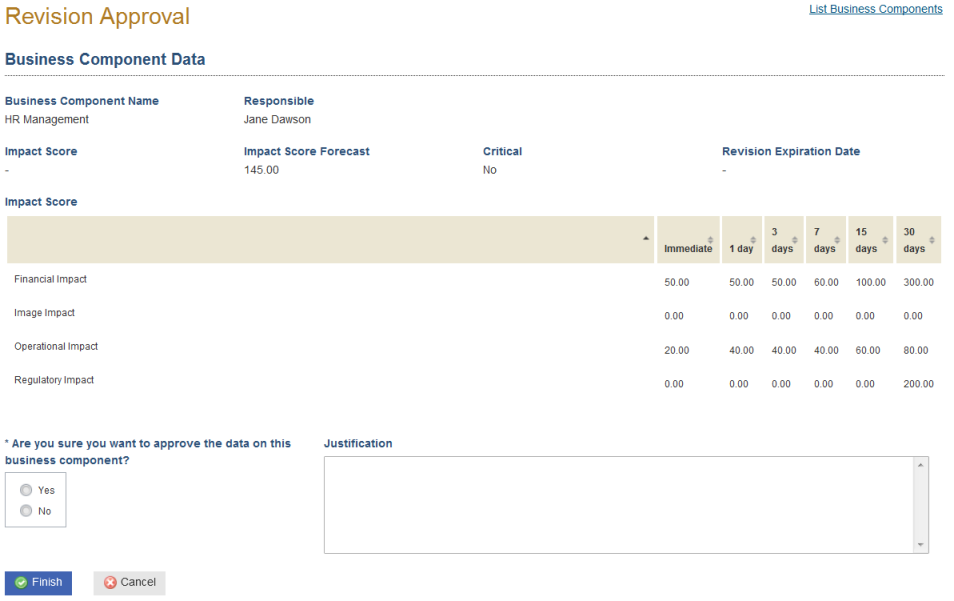
4. To approve the information, select the Yes option in the Are you sure you want to approve the data on this business component? field. In this case, a justification will not need to be provided.
5. If you do not want to approve the information, mark the No option in the Are you sure you want to approve the data on this business component? field. In the Justification field, detail why the information is not approved and provide any additional information that will help the person responsible for the business component understand what would need to be changed if a revision is later requested.
6. Click Finish to confirm. If you want to quit the operation, click Cancel.
The system displays a success message.
7. Click the List Business Components link in the upper right corner to return.