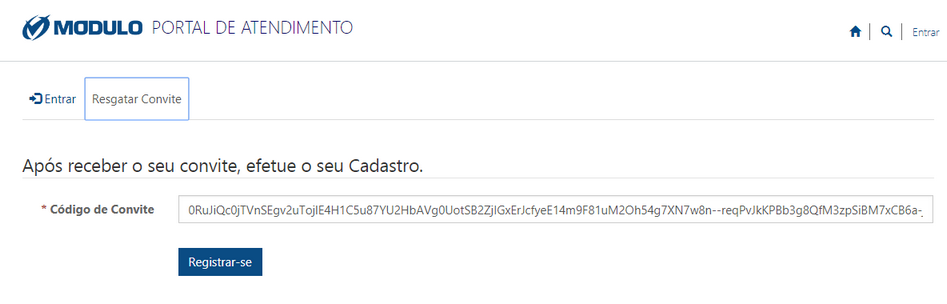
This topic explains how to access the Customer Service Portal, through which you can:
•Register and monitor system support occurrences;
•Check documents, such as knowledge articles;
•Check the list of bug fixes;
•Get links to download files, such as the system manual in PDF format and the Report Designer installer;
•Chat online in real-time with operators from the Support team.
The portal allows users to perform various types of queries, as well as view their questions sent to Modulo’s Support team. The system also offers notifications when occurrences are registered or updated, which makes it easier to monitor any issues reported.
It is important to note that clients with valid Modulo product licenses that do not have active SLAs will still be able to access various portal features such as viewing the list of bug fixes and downloading files made available by the Support team. However, only customers with active SLAs may register and receive support for occurrences and system updates.
To access the portal you must first accept the invitation sent to your corporate e-mail. If you do not have an invitation, you can request one by sending an e-mail to riskmanagersupport@modulo.com with the following information:
•First and last name, as used in your organization;
•Company name;
•Your position in the company;
•Corporate e-mail;
•Phone number.
It is important to point out that you must register a corporate e-mail, since personal e-mails will not be validated by the Support team. Below are step-by-step instructions on how to access and use the Customer Service Portal.
1. If this is the first time you are accessing the portal, open the e-mail with the invitation to activate your support account and click the link displayed to redeem the invitation.
The system will display a page with the invitation code (see figure below).
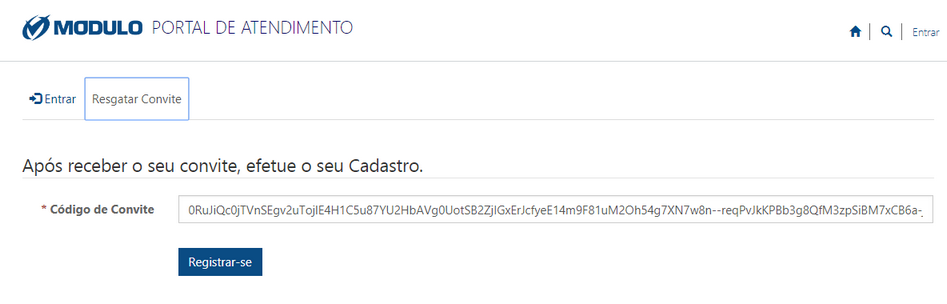
2. Click Registrar-se.
The system displays a page where you can enter your account data (see figure below).
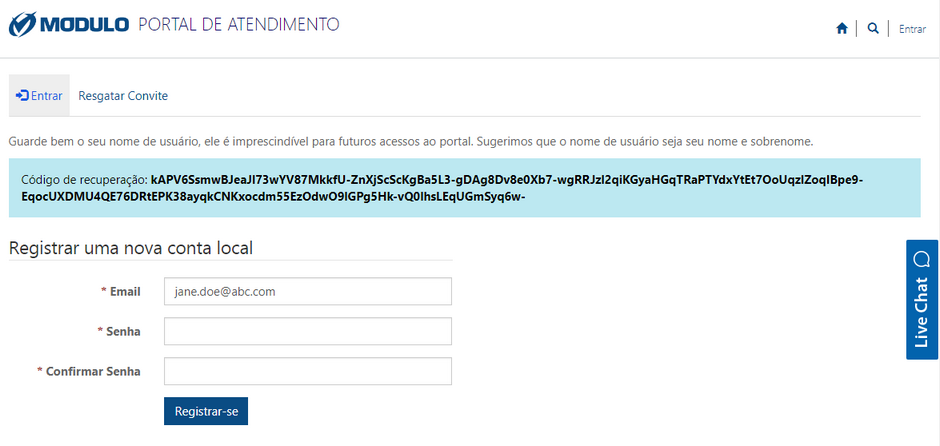
3. By default, the E-mail field is completed with the e-mail to which the invitation was sent.
4. In the Senha field, enter your password using a minimum of 8 characters. The password must contain characters from at least three of the following classes: uppercase letters, lowercase letters, numbers, and non-alphanumeric characters.
5. In the Confirmar Senha field, repeat your password.
6. Click Registrar-se.
The system displays your profile page in the portal. The instructions above only apply the first time you access the portal. If you have already registered your account, follow the steps below to access the portal.
7. Access the Administration module.
8. Select Online Support from the Online Support section at the bottom of the page. You can also access the portal through the following link: https://suporte.modulo.com.
The system displays the Customer Service Portal in a new window (see figure below).
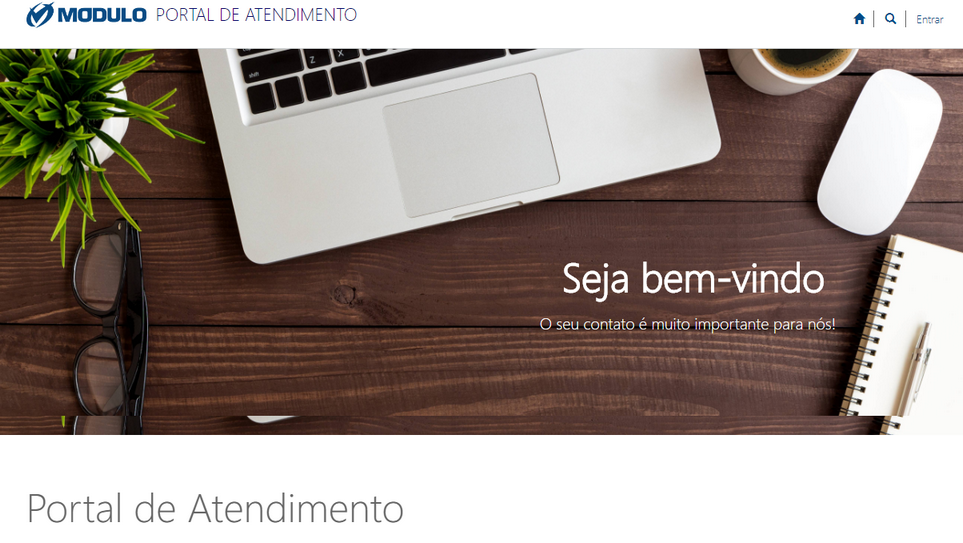
9. Click Entrar in the upper right corner.
10. In the E-mail field, enter the corporate e-mail associated with your account.
11. In the Senha field, enter your password.
12. Mark the Lembrar de mim checkbox for your account data to be saved the next time you access the portal.
13. Click Entrar (see figure below).
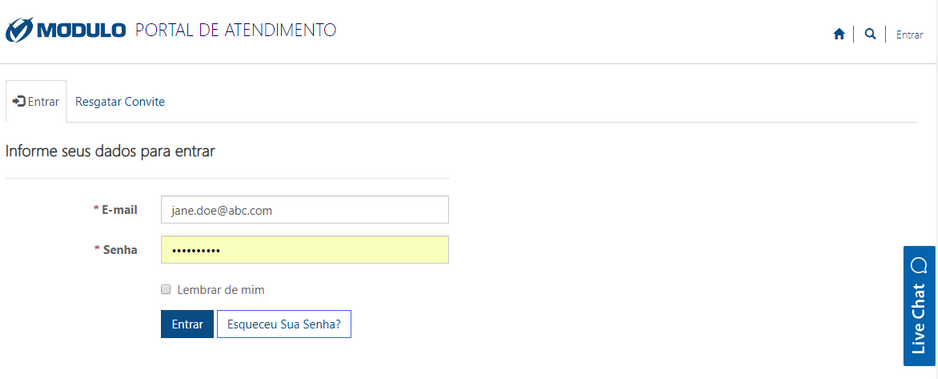
The system displays a page where you can edit your profile (see figure below).
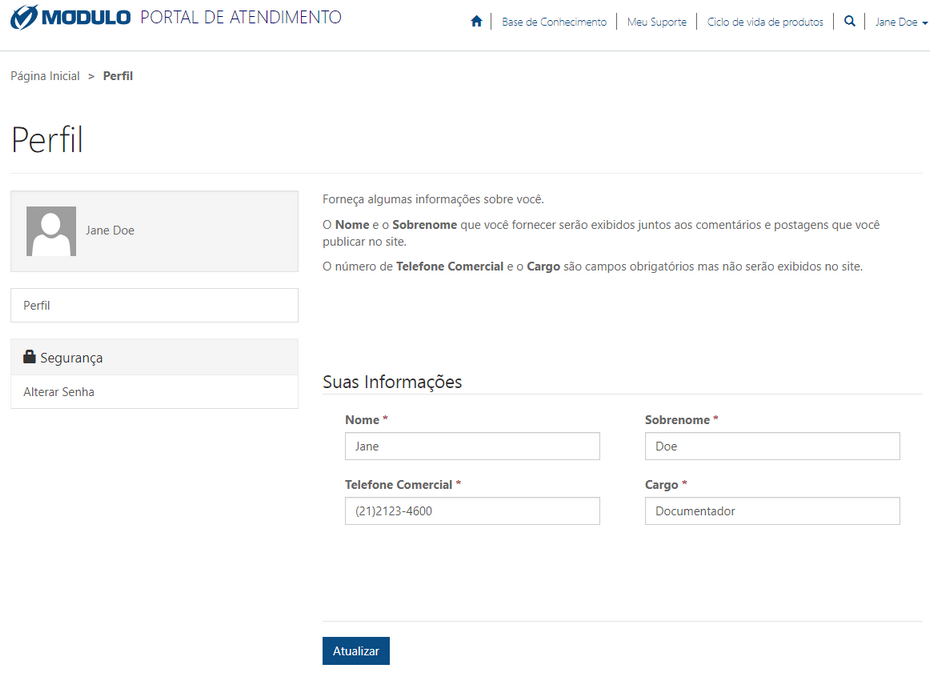
14. Make the necessary changes and click Atualizar to save the information. If you want to quit the portal, click your name in the upper-right corner of the page and click Sair.